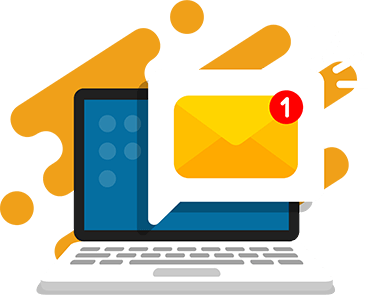Part of Minecraft’s appeal comes from the game’s simple, blocky look. But, there are also a surprising number of ways that you can customize the way your games look, such as using Minecraft color codes.
Common ways to customize the look and feel of your games include adding mods and textures packs, but even if you’re only playing with vanilla Minecraft, there are ways to add a bit of color to your game.
A Complete List of Minecraft Color Codes
Minecraft color codes can be used in-game as a simple way to change the colors of some text, like the words on a sign or in a book and quill. They can even be used to format the Message of the Day for your server!
Let’s take a quick look at how it works.
(Note: The color codes (§) work in Bedrock Edition of Minecraft. In Java, you’ll need to use an external editor or JSON (\u00A7) format to get similar results.)
How to Use Minecraft Color Codes
The hardest part of using Minecraft color codes is just figuring out how to type the § symbol. It’s easiest to use the Windows alt codes, or simply cut and paste if that’s not an option.
Once you’ve got that handled, it’s mostly just a matter of inputting the correct code and writing your text!
Using in chat
Using color codes in the chatbox allows you to change the color of the words in your chat text! Simply write the desired color code, hit space, and then write your message as usual. Use the code §r to reset your text to the default color and style after writing your formatted text
Formatting text this way can be useful for emphasizing specific words or simply for adding a bit of style to your chats!
Using with items
Items that allow you to write text in the game, like signs or books and quills, will also allow you to use Minecraft’s color codes.
Just like with the chatbox, it’s just a matter of inputting the color code or formatting marker you want, hitting space, and writing as normal. Again, the §r code resets your text to the default, so you can format it as you like.
This is useful for things like writing instruction books for items in your server or color coding your signs in-game.
Using in MOTD (Server)
Speaking of servers, it’s also possible to format the text of your Minecraft Server’s message of the day (MOTD). Unlike with the chat window or in-game items, using the § symbol won’t work. Instead, you’ll have to use the JSON code starting with \u00A7 to format your text, though it otherwise works the same way!
List of Minecraft Color Codes
| Color Name | Chat Color Codes | MOTD Color Codes | Hex Color Codes | Description |
|---|---|---|---|---|
| Dark Red | §4 | \u00A74 | #AA0000 | dark_red |
| Red | §c | \u00A7c | #FF5555 | red |
| Gold | §6 | \u00A76 | #FFAA00 | gold |
| Yellow | §e | \u00A7e | #FFFF55 | yellow |
| Dark Green | §2 | \u00A72 | #00AA00 | dark_green |
| Green | §a | \u00A7a | #55FF55 | green |
| Aqua | §b | \u00A7b | #55FFFF | aqua |
| Dark Aqua | §3 | \u00A73 | #00AAAA | dark_aqua |
| Dark Blue | §1 | \u00A71 | #0000AA | dark_blue |
| Blue | §9 | \u00A79 | #5555FF | blue |
| Light Purple | §d | \u00A7d | #FF55FF | light_purple |
| Dark Purple | §5 | \u00A75 | #AA00AA | dark_purple |
| White | §f | \u00A7f | #FFFFFF | white |
| Gray | §7 | \u00A77 | #AAAAAA | gray |
| Dark Gray | §8 | \u00A78 | #555555 | dark_gray |
| Black | §0 | \u00A70 | #000000 | black |
| Reset | §r | \u00A7r | reset |
List of Minecraft Formatting Codes
| Formatting Description | Chat Formatting Codes | MOTD Formatting Codes |
|---|---|---|
| Bold | §l | \u00A7l |
| Italic | §o | \u00A7o |
| Underline | §n | \u00A7n |
| §m | \u00A7m | |
| Obfuscated | §k | \u00A7k |
More Minecraft Resources
- How Minecraft Teaches Kids Coding
- The Best Minecraft Texture Packs
- A Parent’s Guide to Minecraft for Kids
- 10 Best Minecraft Mods for Kids
- How to Download and Install Minecraft Mods
- How to Play Minecraft with Friends
- How to Make a Minecraft Server
Learn To Code in Minecraft
Formatting your text in Minecraft is a simple and fun way to customize your game experience and impress your friends but it’s only scratching the surface of all the amazing things you can do in Minecraft with a little bit of coding knowledge.
If you want to take your Minecraft customization skills to the next level, be sure to check out our Minecraft coding summer camp this year!