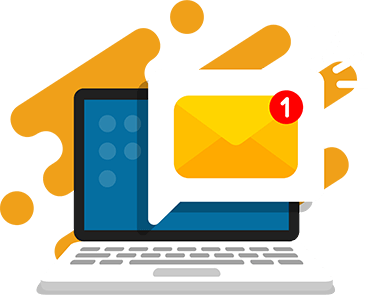Out of the box, Minecraft offers a sense of adventure that most games can only hope to deliver. With the tools provided by the game, you can create, explore, and survive in the Minecraft world in a multitude of ways. But, if you’re bored with the basic game settings and want a more unique experience, you can also enhance your gameplay by installing Minecraft mods.
The beauty of modding with Minecraft is that you can customize your gaming experience by adding mods that allow the use of new tools, blocks, and armor as well as other features such as textures, lighting differences, new creatures, and even game modes.
I’ll show you how to install Minecraft mods, where to download new mods, and how you can even make your own.
What are Minecraft Mods?
Minecraft mods are user-made modifications that alter your Minecraft gameplay experience in various ways. Mods are used to add custom features and items to the open-world Minecraft game. These can be purely cosmetic or even change how the game is played.
Different types of Minecraft mods include:
- Performance mods: improve performance aspects of your Minecraft game like better graphics and shorter loading times. Render your chunks faster, load your servers smoother, and improve frame rates for a smoother gameplay experience.
- World mods: attempt to customize the natural elements in Minecraft and get more control over graphical features.
- Technology mods: adds an assortment of contraptions that help the player automate the production of in-game resources.
- Mob mods: elevate gameplay difficulty or add new animals and mobs into your worlds.
- Building and item mods: add structures and buildings with your own design. Get useful contraptions and automate processes.
- Quest mods: get hundreds of quests for players to explore, with varying themes and objectives.
- And many more!
Where to Download Minecraft Mods?
There are many Minecraft mod websites that let you browse released mods. You can search through various dedicated community websites and forums to find the perfect mod for your game. There are thousands of mods to choose from.
Some of the most popular mod websites include:
Can You Make Your Own Minecraft Mods?
Yes! You absolutely can make your own mods.
There are a handful of ways to make your own Minecraft mods, such as using MCreator or Java Development Kit (JDK). While downloading mods that other people have created is a great experience, being able to make and deploy your own is rewarding in its own right.
Can You Uninstall Minecraft Mods?
Yes, you can easily uninstall Minecraft mods. What happens if you download a mod and you decide you don’t like it? Do you have to start your game over? No, definitely not! But, depending on the mod itself, it may alter your gameplay experience.
If you uninstall a texture pack then the only difference you will see is how the game looks. However, if you install a mod that adds new blocks, build something with it, then uninstall the mod, you’ll notice that parts of your world are missing.
We recommend uninstalling one mod at a time and seeing how it affects your game before moving on to the next.
Recommended: Minecraft Texture Packs
How to Install Minecraft Mods Using Forge
- Download Minecraft Forge
- Install Minecraft Forge
- Find The Mods Folder
- Download Mods
- Close and Relaunch Minecraft
What you need:
Minecraft Forge only works with Minecraft Java edition so ensure that is the edition of Minecraft you are using before proceeding. Minecraft Java Edition runs on Windows, Mac, and Linux.
If you’re looking to get mods for Bedrock edition (consoles and Windows 10) then you can go directly to the Minecraft Marketplace and download them. However, most of them will need to be purchased.
1. Download Minecraft Forge to Install Mods
- First, download Minecraft Forge.
Download the version of Forge that matches the Minecraft version you have installed. The latest version at the time of this article is 1.19.
You may also notice two different options you can download latest or recommended. We recommend downloading the installer from the recommended section otherwise, you may run into bugs from the newest version.
Be careful in this section. There are ads on the website if you are not using an ad blocker and it may trick you into downloading something you didn’t mean to. You may get an ad in the middle of the screen telling you that your download is ready. Do not click that one.
Click the large red button that says “Skip” at the top right when the ad finishes.
The file you are looking for is titled “forge-(version you are using).jar”.
So, in our example, it would be called “forge-1.16.4-35.1.0.jar”. If you download something else that does not look like this, delete it and install the correct section.
2. Install Minecraft Forge
- Open the Minecraft forge file and follow the install directions.
Once you finish downloading the correct .jar file, you need to run through the install process.
You can start this by double-clicking on the file you downloaded. Ensure that you have “Install Client” selected then click “OK”. This could take a few minutes.
When it’s finished, you’ll see a message saying the install was successful.
3. Finding Your Mods Folder
- Close and relaunch Minecraft.
- Select “Forge” and click “Play”.
- Click the new “Mods” button
- Click “Open mods folder”
If you have Minecraft open, please close it now.
When you reopen it you should see a new profile towards the bottom left of the screen titled Forge. Make sure that is selected then click “Play”.
Note: It may take a bit of time for your game to load everything.
Once you log on, you’ll see a new section you didn’t see before. Click on the “Mods” section, but you won’t see any mods yet. That’s because we haven’t downloaded any. However, you will find a button called “Open mods folder”. Click this button to open the folder.
Any mods that you want to find must be dropped inside this folder in order for your game to access it. If you installed Minecraft in its default location then the directory path will be something like C:\Users\username\AppData\Roaming\.minecraft\mods.
If you chose a different location then your path may look different. That’s why it’s best to go into Minecraft and click the “Open mods folder” button because it will find it no matter where it is.
4. Download Your Mods
- Download a mod from a mod website (we recommend Minecraftmods.com).
- Download the mod directly into the mods folder OR drag and drop the download into the mods folder you opened earlier
You’ve downloaded Minecraft, installed Forge, and even found your mods folder. So, how do you actually get mods?
There are multiple places you can download mods from, but we recommend Minecraftmods.com because it’s generally safe for all users.
When downloading mods it’s highly recommended you download and install one mod at a time because sometimes two different mods can interact with each other negatively.
Recommended: How to Make a Minecraft Server
Download An Example Mod
1. Go to https://www.minecraftmods.com/lucky-block-mod/ and scroll down until you see a “Download” button. The Lucky Block Mod puts a new block inside the game that will randomly generate something when broken open. It can be something good or something bad!
2. Now, visit luckyblockmod.com. Scroll down on that webpage until you see another “Download” button that takes you to a third webpage! I know this can get exhausting, but many mods work this way by taking you through a few different web pages, so it’s good to see it in action.
3. Finally, you’ll come to a section with a ton of download links for different versions of Minecraft. Once again, choose the correct version based on the version of Minecraft you are playing and hit “Download“.
4. When you download the mod you have a couple of options. You can either
- download directly into the mods folder or you can drag OR
- drop the download into your mods folder you opened earlier
I find the dragging and dropping easier, but it doesn’t matter which one you choose.
5. Close and Relaunch Minecraft
- Close and relaunch Minecraft
- Check the mod install in your mods folder
- Your new mod is installed!
When installing new mods, you’ll have to restart your Minecraft game. Close it out completely and log back in. Go into your mods folder and you should see your shiny new mod installed.
In case you’re wondering what I got out of my lucky block, it was something good. A bunch of rainbow sheep! However, on the second block, I got TNT. Sorry, I couldn’t get a picture fast before it blew everything up!
Recommended: How Minecraft Teaches Kids Coding
Enjoy Your Modded Minecraft Experience!
And there you have it! You have successfully added mods to your Minecraft game. If you thought the possibilities of Minecraft were endless before, mods give you an endless amount of endless possibilities. If that’s even possible. There are a ton of different mods you can choose from and it’s a game itself just trying them out.
Just remember to download mods only from highly recommended sources so you don’t accidentally download a virus. You also need to be aware that too many mods can cause a lot of stress on your computer and may require you to invest in better hardware as the amount of mods you have increases.