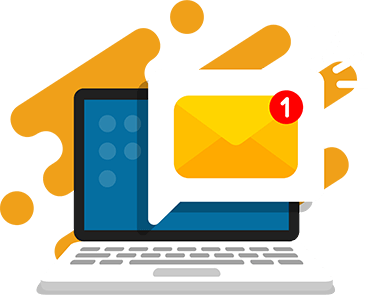Programmers use a specialized text editor called an IDE (Integrated Development Environment) when writing code. At CodeWizardsHQ, our Python classes use a custom IDE that make it possible for instructors to view their students’ code.
Choosing a Python IDE for kids is a mix of personal preference and performance. IDEs differ from rich text content authoring tools, like Microsoft Word or Google Docs. They focus solely on writing and running programs. The content’s margins, text formatting, and other presentational aspects are not the focus.
IDEs instead focus on syntax highlighting, error detection, IntelliSense, and running/debugging programs, among many other features. For a new Python programmer, choosing the right IDE can be a daunting task because there are hundreds of options! In this article, we’ll cover five Python IDEs that are kid-friendly and powerful enough for professional Python programmers.
Why Learn Python?
When learning to code, picking a programming language is often the first step in a new programmer’s journey. There are many great options, but Python is a great choice for many new programmers (especially kids). Its simple syntax, abundant learning resources, and impressive extensibility through built-in and 3rd-party libraries make it easy to learn.
Python programs are also cross-platform (meaning they run on Windows, Mac, and Linux) by default. They are executed directly from an IDE without an intermediate compilation step (required in languages like Java, C++, or C#). Get more information on why Python is a good choice for new programmers in our Python for Kids article!
What is a Python IDE for kids?
An IDE (Integrated Development Environment) is a powerful tool that programmers use to write, edit, debug, and execute programs. There are hundreds of IDEs to choose from, varying in complexity, pricing, and language focus.
Kids learning Python programming should focus on IDEs that are simple to use and install and allow writing and executing Python programs with ease. In addition to IDEs, there are also dedicated coding text editors for writing and editing programs. These usually have a limited feature set and often expect programmers to debug or execute their programs in another environment.
A full-featured IDE can be better for beginning Python programmers than a text editor. That’s because all programming tasks can be performed in a single place. This article has a detailed comparison, although the conclusions differ from our opinion). Once you’ve settled on an IDE, consider practicing your skills by working through our Python Projects for Kids or Python Game Development articles!
5 Best Python IDE for Kids
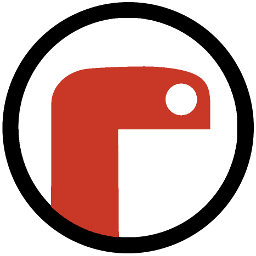
Mu
Mu is a Python IDE that makes Python programming easier for beginners. There are helpful tutorials and how-to guides which aim to answer common questions. They also help prevent common roadblocks that beginner programmers often face when learning to code with an IDE.
The Mu team is constantly refining the IDE based on feedback from teachers and learners. So, it should be the first choice for kids looking for the easiest option to begin learning Python.
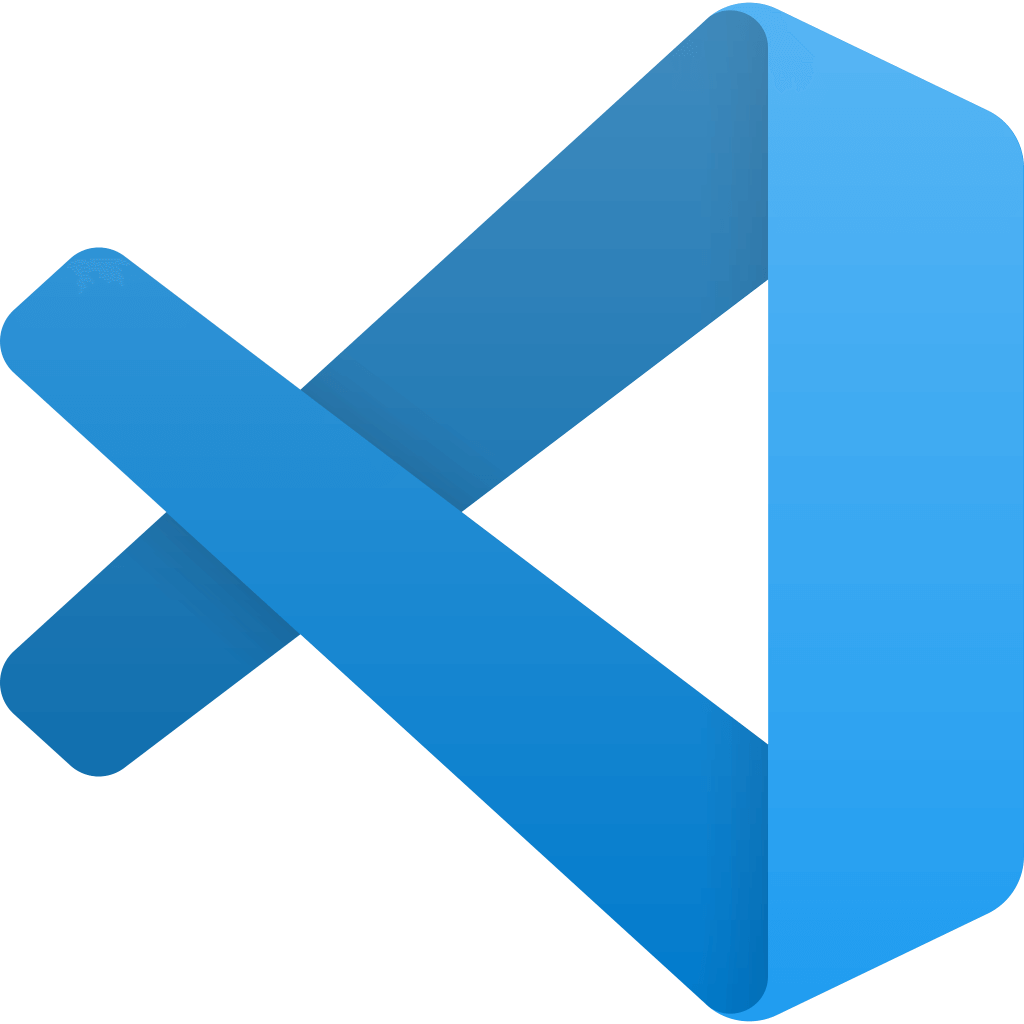
Visual Studio Code
Visual Studio Code (VS Code) is one of the most popular general-purpose IDEs for programmers from beginners to professionals. Microsoft backs the team that builds VS Code and it’s led by a core contributor to the Python programming language, so the Python experience in the IDE is top-notch.
You can bootstrap the IDE with dedicated Python resources for an enjoyable Python programming experience. In addition to official resources, many new Python tutorials will focus on using and configuring VS Code because it’s so popular.
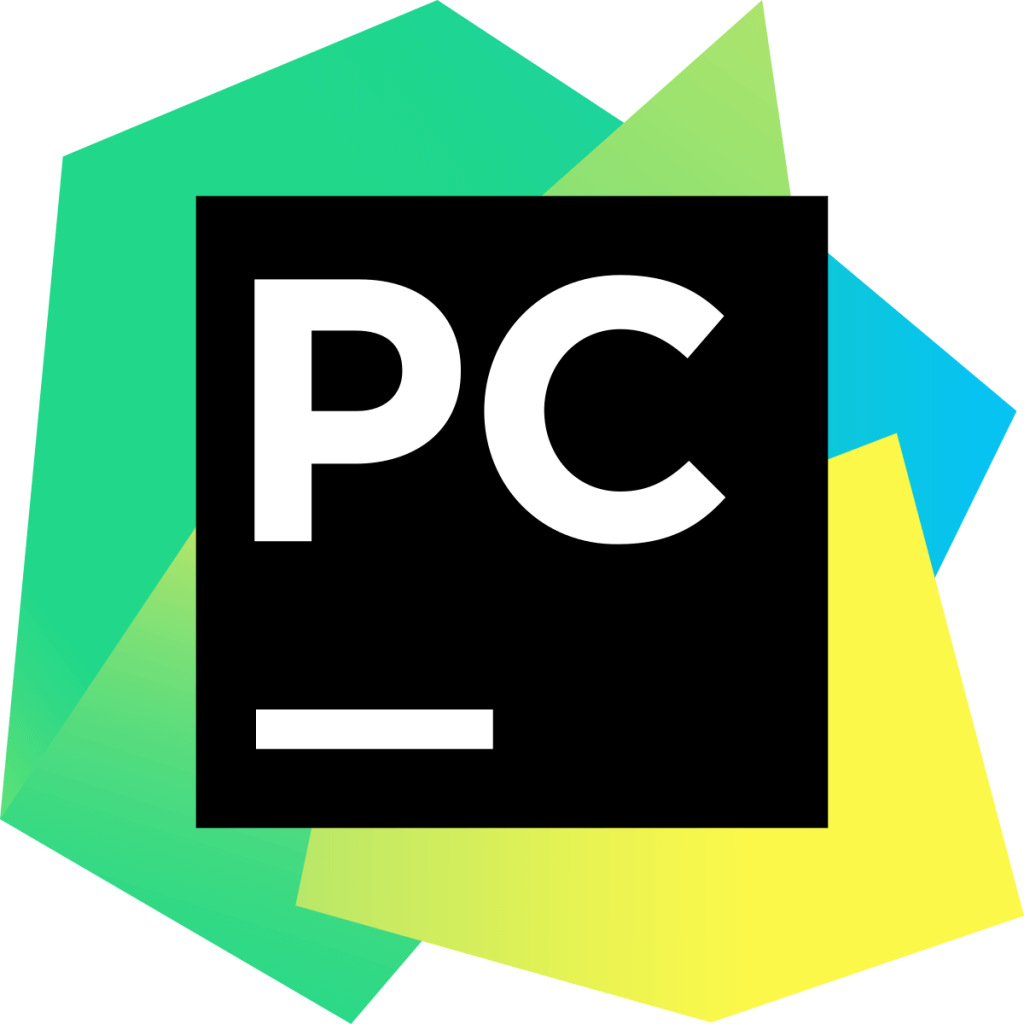
PyCharm
PyCharm is a dedicated Python IDE and is an industry-standard for professional Python developers. While not as beginner-friendly as the other IDEs in this article, PyCharm can be a good choice for kids who wants to get their hands dirty with a professional development experience while learning to code.
Get to know the IDE’s many features in the dedicated knowledge base. It’s packed with tutorials, user guides, and other content. There is a paid version, but the community edition is more than adequate for someone beginning their programming journey.

IDLE
IDLE is an IDE packaged with the Python programming language. If you download Python on your machine (for your operating system here), you also have IDLE installed. While it is the official IDE released by Python’s maintainers, the user interface is basic, and the feature set is minimal. This lack of features means that using IDLE is easy and requires almost no additional learning beyond some basic instructions.
Because it lacks most mainstream IDE features, IDLE probably won’t be suitable as a student progresses in their programming journey. However, it’s a fine choice for someone learning Python for the first time. The folks at Real Python have a fantastic getting-started guide for working with IDLE.
Download Python (IDLE is packaged with the language)
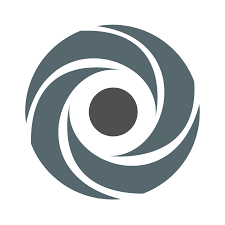
Replit
Replit is a free online IDE that makes authoring, editing, and collaborating on Python projects easy. Unlike the other IDEs in this article, Replit runs in your web browser, so there’s nothing to download! Since the IDE is hosted online, you can easily share and collaborate on projects with anyone worldwide.
An account is required, but it is free to sign up (although there are upgrades for paying customers). There are helpful learning resources and documentation to explain the wealth of features Replit provides, and the team is constantly improving the IDE based on user feedback.
Features of an IDE
Most IDEs have standard features like IntelliSense, linters, formatters, code runners, and debuggers. This section will discuss these key features all IDEs share, but this is not an exhaustive list! Explore your chosen IDE’s documentation to learn about all the features they offer.
IntelliSense
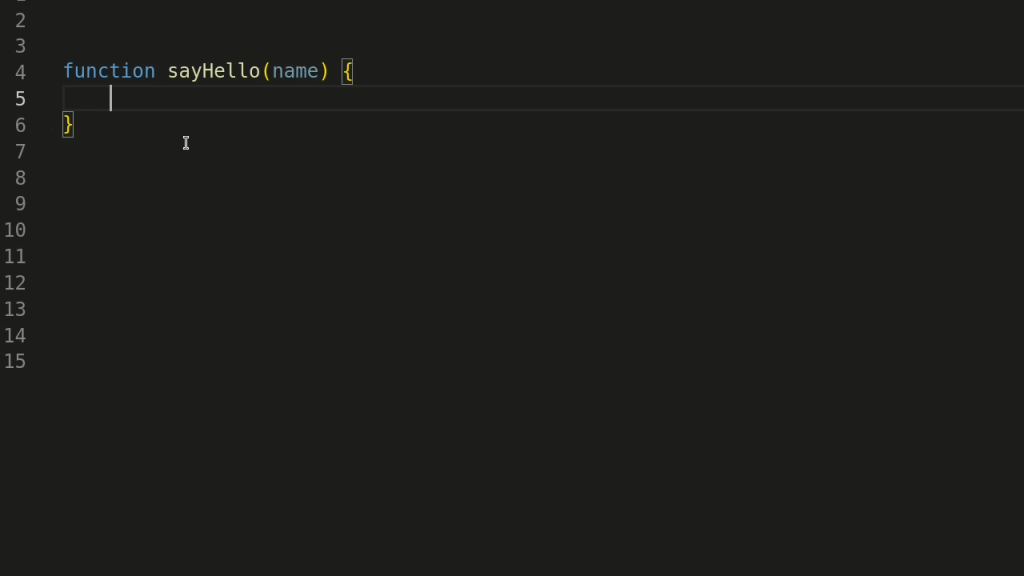
IntelliSense is like auto-complete on steroids. It will give you suggestions as you type based on the programming language and any external libraries you’re using. Most IntelliSense implementations will suggest possible functions, variables, etc. Then it will show you helpful documentation once you’ve picked the appropriate programming structure. It saves a lot of time since you don’t have to constantly jump to the documentation for a particular language or feature while writing code!
Linters
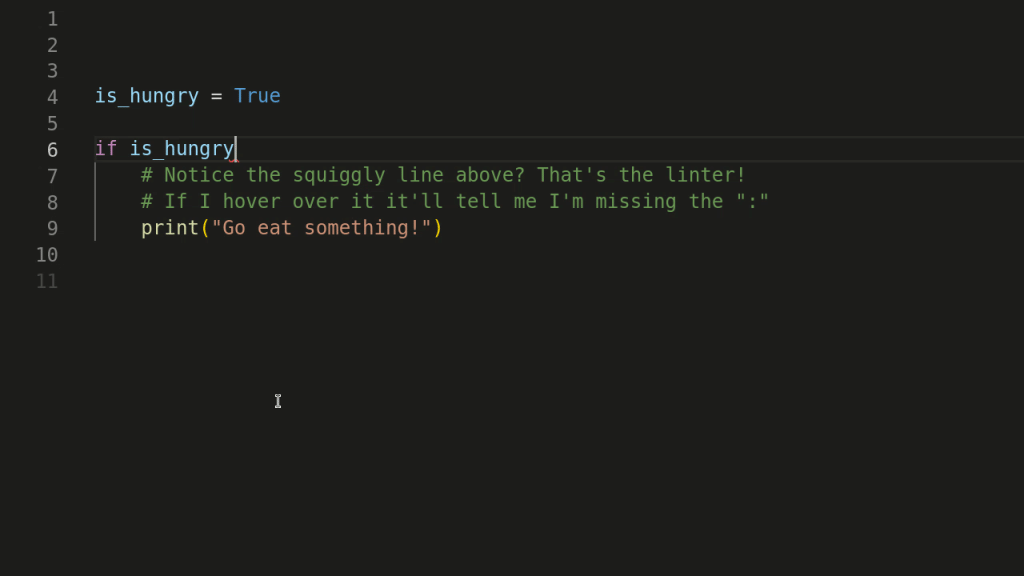
A linter in an IDE is akin to a spelling or grammar checker in a program like Microsoft Word or Google Docs. Linters will check that your code conforms to common standards for the language you’re working in and will point out errors or make suggestions for improvement. Some programmers prefer to leave linters on while writing code; others like to run linters periodically to check their work. No matter which method you choose, use a linter to ensure you catch bugs before running your program!
Formatters
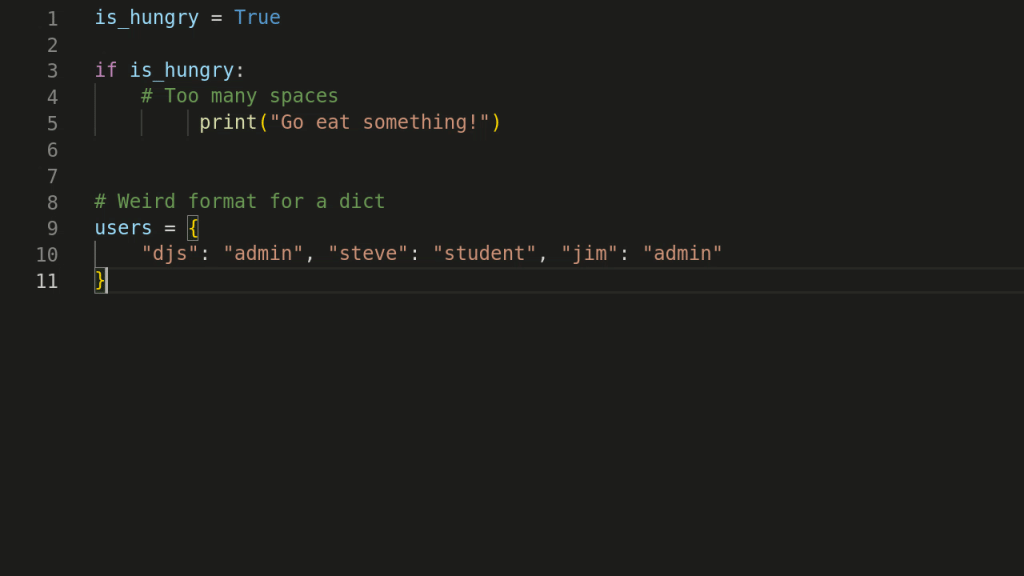
A formatter is an opinionated tool that deals with things like horizontal/vertical spacing, line length, brace/bracket placement, and other nitpicky details that affect the “look and feel” of the written code but not the program itself. Most languages have several options, and many large companies release their internal formatting standards (usually as a style guide), which programmers and programming teams adopt in their IDE’s formatter to ensure everyone follows similar patterns when writing code. If you’ve ever had to write a paper following a specific style guide (font size, font family, margins, etc.), think of formatters as performing the same role but for code.
Code Runners
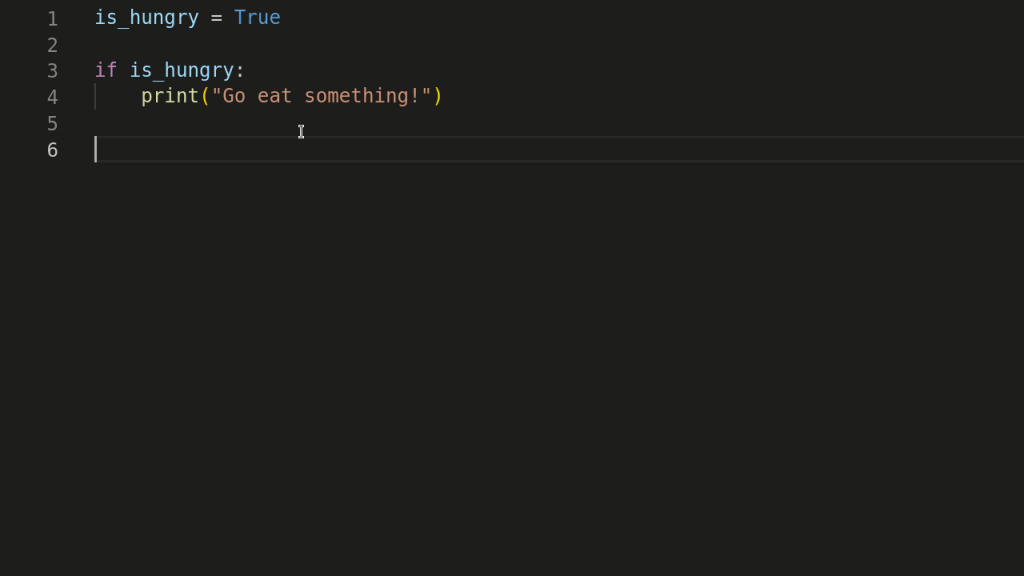
While writing your program, you’ll want to run it constantly. IDEs allow you to author and execute code in the same place, which is a great time-saver. It’s also possible to write your program in an IDE and run it from another source (the command line is the most common). This can sometimes be advantageous depending on the steps you want to happen as before the program is executed (for example, if you need to pass command line arguments). Depending on your IDE choice, you may need to install dedicated language packs to execute programs in various languages from the IDE’s code runner.
Debuggers
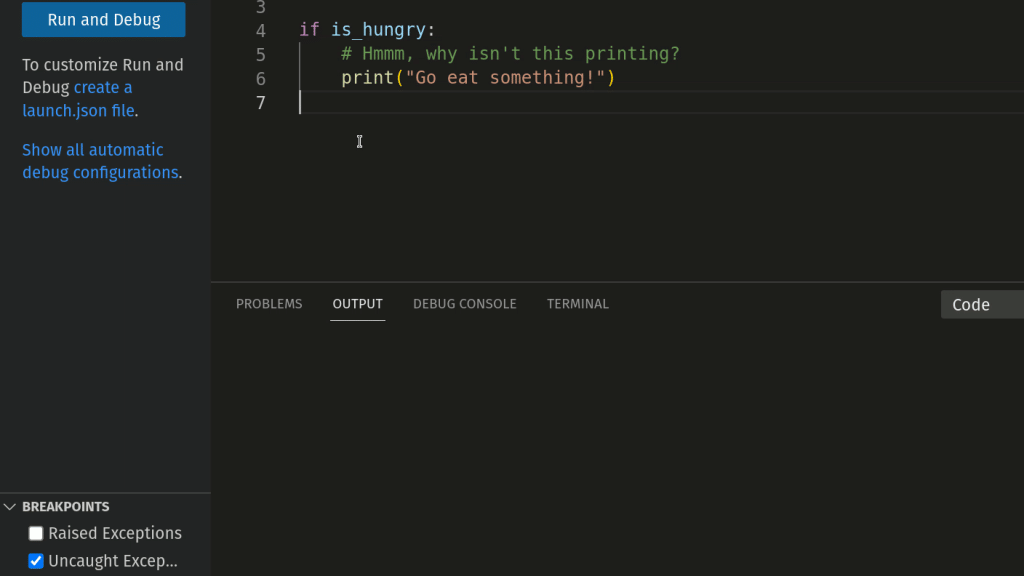
A debugger allows you to set breakpoints at specific areas in your program and pause program execution to examine the state of variables or other entities in real time. Using a debugger can make bug-hunting much easier for a beginning programmer, but there is a bit of a learning curve. If you’re too intimidated to use a debugger when first learning, that’s OK! There’s always “print debugging,” where you print values in your program to ensure they hold what you expect.
Download 1-Week Python Lesson Plans
Kds ages 11-13 can start learning Python in a structured way. Download a FREE 1-week lesson plan with activities and slides. Enter your name and email to receive the free lesson plans in your inbox today.
Python Classes for Kids
Choosing an IDE is essential to learning to program, but it’s only the first step! Once you’ve found the IDE that fits your needs, the next step is learning to program in a structured environment and practicing your skills daily.
CodeWizardsHQ has a structured curriculum for kids ages 8-18 that exposes them to various programming languages and application development patterns. In addition to our industry-leading curriculum, we also have a feature-rich browser-based IDE which students can use to work through our curriculum and build their own projects. There are many Python courses to choose from if you’re interested in learning to program with us!