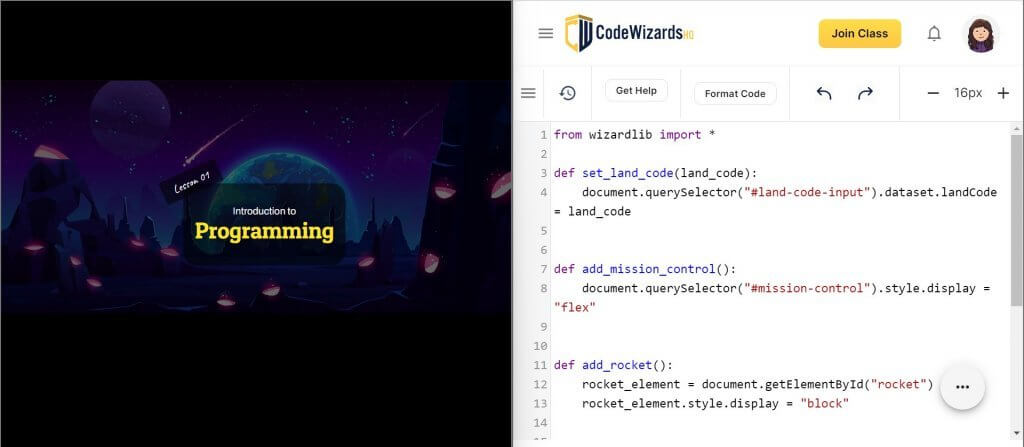What Technology Do I Need for Class?
Required Technology
Optional Technology
- Microphone
- Headphones
- Web Camera (required for AI 2-Day Camps – elementary and high school ages)
- Recommended Screen Setup
Camp Technology
- Roblox Camp
- Minecraft Camp
- Fortnite Camp
- AI and Machine Learning: The Basics
- AI and Machine Learning: The Fundamentals
- AI and Machine Learning: The Foundation
Frequently Asked Questions
What technology do we need for class?
Students will be using our browser-based code editor to write real code. They don’t need to download or install special software.
You will need the following:
1) A computer with a keyboard, microphone, and speaker – almost all laptops bought within the last five years ago should have these. Chromebooks and iPads are not compatible with our platform.
2) A web browser installed, like Chrome (recommended) or Firefox, Safari, or Internet Explorer.; and
3) A reliable internet connection. Also, a headset is great so students can keep their hands free, but it isn’t required.
See full details on What Technology is Needed for Class.
Is a Mac or a PC okay?
Yes, you may use either a Mac or a PC computer.
Use the Right Tools for the Job
Technology issues can easily affect your child’s learning experience. See the required technology listed below and do a test run of new systems and logins before the first day of class to minimize technological issues.
Computer
Every class requires a laptop or desktop computer. A larger screen is better, so your child can see the teacher’s lesson slides and their own code at the same time.
We do not recommend using an iPad to take class. If you do use an iPad, we highly suggest using a keyboard attachment.
Speakers
Your computer or laptop should have working speakers so your child can hear the teacher’s instruction.
Microphone
Your computer or laptop should have a working microphone. We encourage students to participate, answer questions, and interact with other students using their microphones.
Headphones
Headphones can improve your child’s hearing of the teacher’s instructions and limit distractions. Your child may also use headphones with an attached microphone.
Browser
Students will access the Zoom classroom and their code editor through a web browser. We recommend using Chrome, you may also use Firefox, Safari, or IE.
Reliable Internet Connection
Every class requires a browser and a reliable internet connection in order to run the Zoom classroom. If your internet connection is unstable you may lose connection to the classroom or code editor.
Web Camera
Students can use a web camera to interact with the teacher on video. Most new computers will have an attached video camera, you can also buy an external web camera.
Recommended Screen Setup
The recommended setup for students is to place 2 screens side by side with the teacher’s Zoom screen in one and their own code editor in another. If you have two monitors, you can also display each screen on a different monitor.